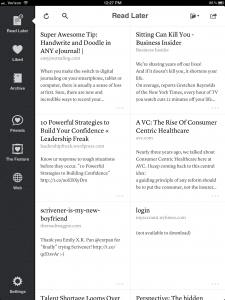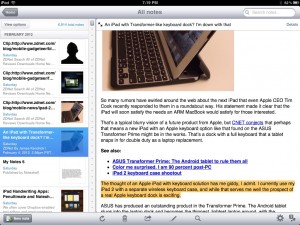The New Writing Requires New Tools
![]() Writing, INKNOP-style. This blog is all about tools for independent knowledge professionals. If you are an INKNOP, as my friend, Mike Van Horn, likes to call us, you are running your own business. Among other things you need to market yourself. I consider blogging and eBook writing the two best ways to do your marketing, so I blog and tweet a lot about writing tools.
Writing, INKNOP-style. This blog is all about tools for independent knowledge professionals. If you are an INKNOP, as my friend, Mike Van Horn, likes to call us, you are running your own business. Among other things you need to market yourself. I consider blogging and eBook writing the two best ways to do your marketing, so I blog and tweet a lot about writing tools.
The reason this makes so much sense for a knowledge professional is that you are in the know in your specialty and you can show off that knowledge, help people and gain fans, even sales by sharing some of that precious knowledge you have in your head.
Researching while Writing. Since I’m in the technology field, my knowledge is deep but the playing field, players and tools are constantly on the move. It is rare that I don’t need to do some research in order to write a decent blog post. Since the whole world seems to be changing out from under us, you too might need to do some research when you write.
Writing is Changing. That brings us to Writing Kit for iPad (and iPhone/iPod Touch). As I’ve mentioned previously, writing itself is changing. Paper is no longer the primary output. Email has been king and still dominates. PDFs get sent around. People blog, tweet and lately lots of people are writing eBooks. It’s pretty wild. Word Processors still sometimes apply and some may never give up their love affair with Microsoft Word. But we are moving on.
Online All the Time. We live in a net-connected world. We work online a lot now and Writing Kit is designed for the online writer.
Laptops in Coffee Shops. We have moved from sitting at a desk to do our writing to just sitting somewhere. First with laptops that allow you to move around the house or go down to your local coffee house to write and research online.
Now iPads and iPhones. Now there is this big surge towards even thinner, lighter, smaller devices that fit us even better. The iPad is the brand new writing tool that is starting to take hold – and replace laptops for writing and research.
Writing Kit is designed for this new world and explicitly designed for the iPad. The iPad is big compared to an iPhone but small compared to the typical laptop. You operate the iPad with your fingers which means controls need to be bigger so you don’t really have room for multiple windows like you do on a laptop.
One App, Many Apps. This lack of screen real estate on iPad gives the advantage to a single multipurpose app for writing and online research. In this single-tasking, smaller screen, apps need to have mini-apps within or temporarily handoff tasks to other apps which can politely work with them.
Writing Kit is Leading the Way. The maker of Writing Kit figured this out faster than many others and has built this awesome app for what we need in our new world. The feature set is truly killer.
Killer Features:
- Built-in Web Browser which uses Readability
- Built-in Search (DuckDuckGo)
- Deep integration with Instapaper
- A URL Queue for saving links
- Markdown to write easy, non-distracting shorthand HTML in your documents.
- A great Markdown cheat sheet built-in
- A really nice scrolling extra keyboard row
- Gesture control of the cursor and indenting.
- Outline navigation
- Great monospaced fonts like Anonymous Pro, Inconsolata and Droid Sans Mono.
- Terminology integration (cool dictionary and more)
- A giant list of Open in… Apps
- Dropbox, Text Expander, etc. of course
True, you may not always be writing and researching. maybe you can get by with iA Writer or Byline or another less powerful tool. But I recommend you hang out in Writing Kit a lot when writing on your iPad. It is more fun to bring iPad with or without a Bluetooth keyboard when out and about. Compared to the alternative of a laptop. Writing Kit does very well with an external keyboard in case you doubted it.
One man show, Anh Quang Do. Be afraid! Be very afraid. He is an amazing developer! And he writes so you get good documentation othrow to use the app. Check out his blog here. Other larger text writing app firms will catch on – one would think. So I’m hoping some judicious hiring is in the works. I have no complaints at all with how fast the features are rolling out, though. A big new 3.0 release came out in February and I wouldn’t be surprised by a 4.0 release in May or June.
You can buy Writing Kit for iPad and iPhone/iPod touch for $4.99. A great, great deal. If you like this post, you may want to check out: Writing on the iPad: Top Dropbox Text Editors. I continue my thinking about writing in my next post: Writing on Mac, iPad, iPhone – Best Apps. There are a couple more nice writing apps to include in your toolkit.